Shippit enables merchants to ship international orders with ease and peace of mind at the cheapest possible cost.
Courier Options
The following couriers can be used to book international orders through Shippit:
-
Aramex International - on Shippit's competitive rates
-
DHL Express International - on merchant's directly negotiated rates with this courier
Required Configuration
It is currently not possible to switch on international carriers from within the Shippit app. Please contact our configuration configuration@shippit.com team to discuss your onboarding requirements for the carrier of your choice.
International Customs Details
Merchants may set-up default customs information in Shippit by going to Settings > General > International Customs Details.

If a merchant prefers to feed these information on a per order basis, they can utilise the following attributes upon order creation within the product_attribute bracket:
-
description - for the product category and type of goods
-
origin_country_code - for the product's country of manufacture
-
tariff_code - for the harmonised system (HS) code
If a merchant does not save Harmonised System (HS or Tariff) Codes against their products, Shippit can accommodate a single, default HS code set against all deliveries. Please send the 6 to 10 digit HS code to configuration@shippit.com for this to be set.
Processing an Order
As soon as international couriers are enabled in a merchant's store, they can start booking international orders.
Through the Shippit User Interface
International order may be manually created in Shippit through either the:
- New Orders tab - click on the blue Add Order button
- Send tab
Before you can confirm an international order, you will be asked to type in the product information for customs declaration.
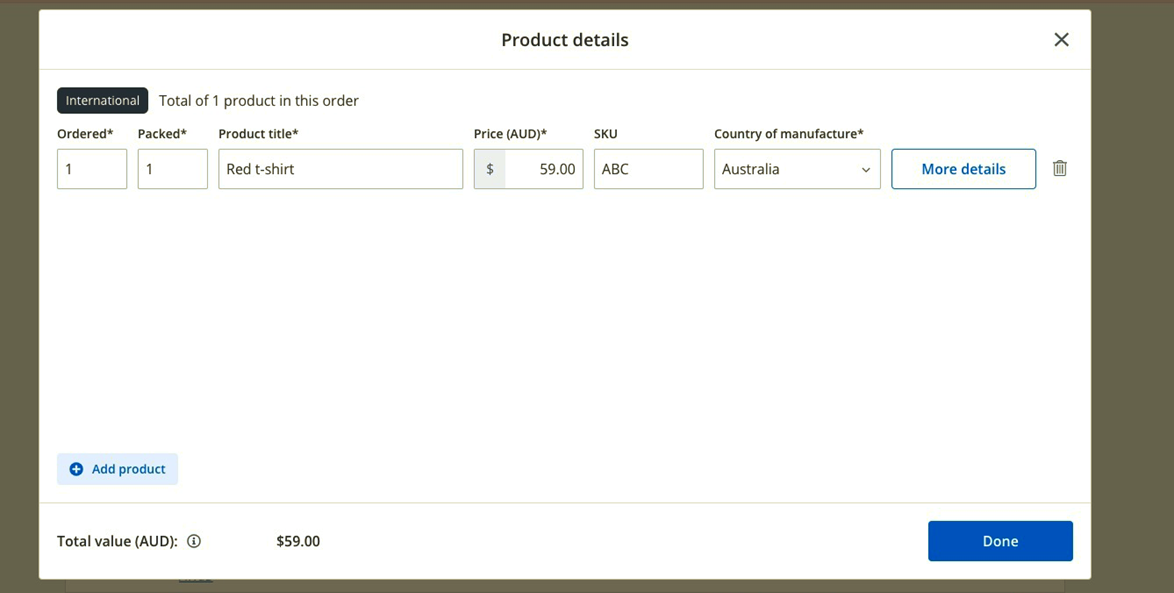
You can click on More Details to have an extended version of the Product Details dialog box.

Once the order is confirmed, you will need to print the following the Ready to Ship tab:
- Shipping Label
- Customs Invoice

At this point, you may now book the order and a manifest will be generated.
Through a Platform Integration
All platform integrations to Shippit send in product information upon order creation. In this case, you simply need to:
- Confirm the international order synced to the New Orders tab
- Print the Shipping Label and Customs Invoice in the Ready to Ship tab
- Book the order in the Ready to Ship Tab to generate a manifest
If you encounter any errors in confirming an international order synced from your platform, please check if you have complied with the Required Configuration section above.
Through a CSV Bulk Upload in the New Orders tab
If you are uploading international orders through the Bulk Import option in the New Orders tab, only the delivery information can be plugged in through the CSV.

The product information required by customs will have to be typed in per order before you can confirm an international order.
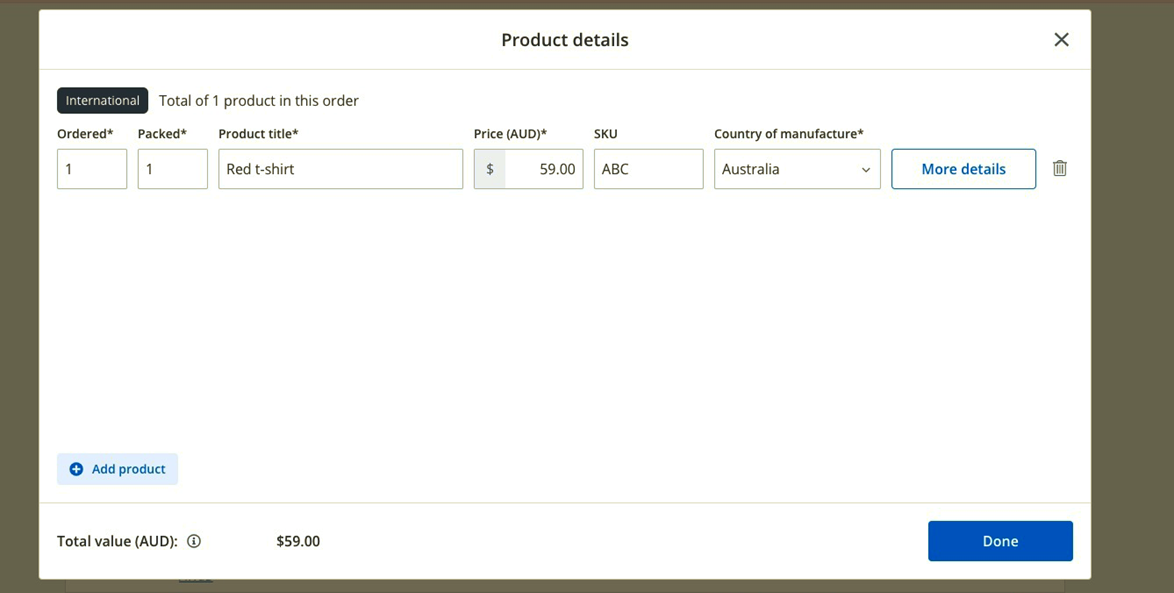
Through a CSV/FTP Integration
If you are uploading international orders through the CSV/FTP integration, the following columns are required to be populated:
- line_item_id - if you have different products within an order
- sku - products' stock keeping unit
- title - product name
- qty - the quantity ordered
- qty_packed - the quantity packed
- price - the price of an individual product (not the total)
- origin_country_code - the country of manufacture
- tariff_code - the harmonised system (HS) code

Customs Duties & Taxes
The customs tax policy of every country can be very unique and this section only covers what is known in general. Please ensure to disclose to your Sales Contact the top countries that you ship to, for further guidance.
In general, goods that are shipped to other countries need to pay duties and taxes upon arrival at customs. Merchants may opt to either (1) pay for duties and taxes; or (2) have the customers settle the amount with their country's customs office.
- Duties and Taxes Paid (DTP) or Delivery Duties Paid (DDP) - means that a merchant/sender settles the duties and taxes for the customer, possibly because (a) the merchant shouldered the cost altogether or (b) the customers were charged upon checkout.
- Duties and Taxes Unpaid (DTU), Delivery Duties Unpaid (DDU), or Delivered at Place (DAP) - means that a customer will need to contact their country's customs office to settle the duties and taxes.
Most couriers allow you the option of choosing between the 2 options above, some couriers however predetermine how you are tagged depending on your expected volume.
Customs Requirements
Different countries list varying requirements for entry of goods. As such, couriers implement set rules on which goods they handle.
Take note that if you're booking through any of our native carriers, the commercial invoice can be generated from Shippit (see Processing an Order section). You do not need to manually create or generate it from the courier's website.
- Who should I contact if I have issues with an international order?
If your concern involves creating, labelling, and booking an international order, please email support@shippit.com.
Or click on the Get Help button in the track page of your order.

